Quick Start with GKE 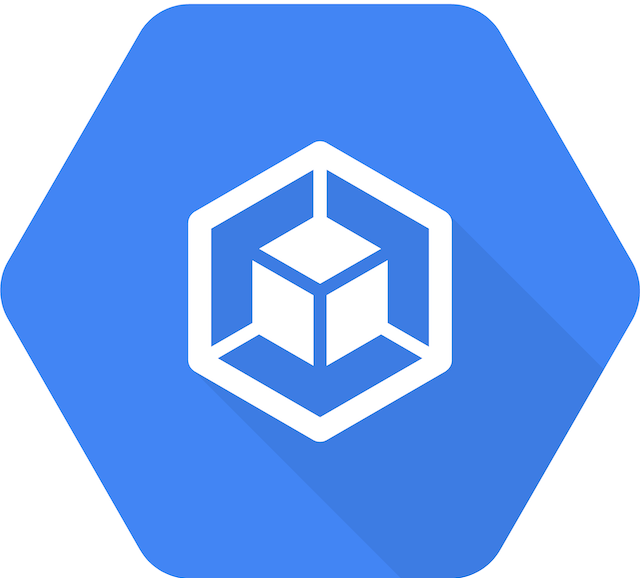
Prerequisites
1. Install the Meshery command line client, mesheryctl .To set up and run Meshery on GKE
In order to provide Meshery with the necessary access to your managed Kubernetes instance, Meshery will need to be assigned a ServiceAccount. An existing ServiceAccount can be used or a new one created. Ensure that the ServiceAccount you use has the cluster-admin role assigned.
Meshery will use this ServiceAccount to interact with your managed Kubernetes instance. Use either of the following two methods to prepare a compatible kubeconfig file:
Automatic Configuration (Recommended)
- In your browser, navigate to Meshery (e.g.,
http://localhost:9081) and login. - Download your Meshery authentication token by clicking Get Token under your user profile.
- Use this authentication token to execute the following command:
$ mesheryctl system config gke --token *PATH_TO_TOKEN*
This command updates your kubeconfig to provide Meshery with access to your managed Kubernetes instance.
Once configured, proceed with using Meshery:
mesheryctl system start
Meshery server supports customizing authentication flow callback URL, which can be configured in the following way
MESHERY_SERVER_CALLBACK_URL=https://custom-host mesheryctl system start
Manual Configuration (Optional)
If the Automatic Configuration procedure fails or you would like to manually prepare your kubeconfig file to provide Meshery with the necessary access to your managed Kubernetes instance, perform the following actions:
- Download the generate_kubeconfig_gke.sh shell script.
-
Execute this shell script identifying ServiceAccount name and Namespace arguments, like so:
./generate_kubeconfig_gke.sh cluster-admin-sa-gke default -
Once the script is complete, you may proceed to start Meshery with the GKE-compatible configuration by executing:
$ mesheryctl system start- Meshery server supports customizing authentication flow callback URL, which can be configured in the following way
$ MESHERY_SERVER_CALLBACK_URL=https://custom-host mesheryctl system start - In your browser, navigate to Meshery (e.g.,
http://localhost:9081) and login. - Under Settings –> Environment, provide the generated file (config-cluster-admin-sa-gke-default.yaml) as the kubeconfig file.
Meshery should now be connected with your managed Kubernetes instance. Take a look at the Meshery guides for advanced usage tips.